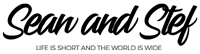Learn How To Vlog With Your Phone Lesson 03: Phone Exporting
What Will I Learn?
This lesson I will go over how to export the footage from your iPhone into a MAC and into a PC. This process will be similar if you are using an android. Refer to your android user guide if there are any problems.
Learning Objectives:
• Learn how to export the footage from your phone into a MAC computer.
• Learn how to export the footage from your phone into a PC computer.
• Refer to android user guide for specifics on android exporting.
Prior Knowledge:
This training series is for all beginning vloggers or video creators. No prior knowledge is necessary. I am going to walk you through all the steps needed to publish your very own story to YouTube.
Want more training? Check out: http://makebettervlogs.com
Click Here to Download Hitfilm Express: https://fxhome.com/hitfilm-express
Check out our Cruise Vlogs here: https://seanandstefirl.blog/category/cruise-vlogs/
Learn How To Vlog With Your Phone Lesson 03: Phone Exporting Video Transcription
Stefanie Mullen: Hi everyone. Stef here from Sean & Stef IRL, and this video will continue our training series on how to vlog with your phone. And this episode’s gonna be all about getting the footage off your phone and into your computer. Now before we begin, if you’re joining us for the first time today, make sure you check out all the other episodes in the series. I will go over everything from the gear I recommend, to the editing process to finally finalizing your video for youtube. Now this videos all about getting the footage off your phone, into your computer, so lets start talking about that.
Now I’m working on an Ipone so this process may be a little different if you’re working with Android, but it’s probably very similar, but definitely check out how to get your footage off your phone if your working on Android.
Okay, how do we get the footage off of here? We’ve shot all of our different types of footage, how do we get it off of here and into our computer? Well basically you’re gonna be attaching your cable that came with your phone, it’s your charging cable. You’re gonna attach that to the end and then you’re gonna plug it into your computer. And I’m gonna talk about Mac and PC separately, so let’s start with Mac. If you’re working with a Mac and you’re working with an iPhone, when you attach it to your computer, it’s really easy; it’s gonna recognize your phone. Now what will happen is most likely iTunes will open. Now we’re not using iTunes so you can close that window out. Now I want you to open a new finder window: I’m gonna select Applications and chose Image Capture. From Image Capture, you’re gonna highlight all of your footage, select the location you want your video to be saved and then click import. Now this may take a while depending on how many clips you’re importing, and you’re ready to go. Okay, that’s Mac. That’s the very first thing.
Now let’s talk about PC. If you’re working on a PC, you’re gonna attach your phone in the exact same way, so attach your cable, and attach it to your computer. Now your PC is going to see your phone as a drive basically. So what we’re gonna do is click on the file and select all the video files. Now we’re gonna copy and drag those files to our computer or another hard drive, depending on where you’re saving it. I’m saving mine to a hard drive, so there we go. Again this may take a while depending on how many clips you’re importing. Also, when you’re on a PC, please keep this in mind, if you have large files on your phone, they may not transfer to your PC: you’re gonna say ” Oh I know I shot this clip, I know it’s there, why isn’t it there?” Well sometimes if you’re shooting on iPhone and your clips are really big, they don’t wanna transfer, so you can always transfer your clips to Dropbox, from your phone. Upload them to Dropbox from your phone and then download them from Dropbox to your PC. It’s just a great way to make sure you get all those files over.
And that’s it. Now our files have been imported, now they’re ready to be organized, now we’re gonna do that in the next step, so join me in the next part of the series; we’ll talk all about organizing your footage.
Once again, I’m Stef from Sean & Stef IRL, if you’d like more vlogging tips, check out Makebettervlogs.com. Also if you’re interested in purchasing a PDF version of this training series, check out the link in the description. As always thanks very much for watching. Make sure you like, share and subscribe.