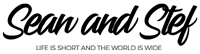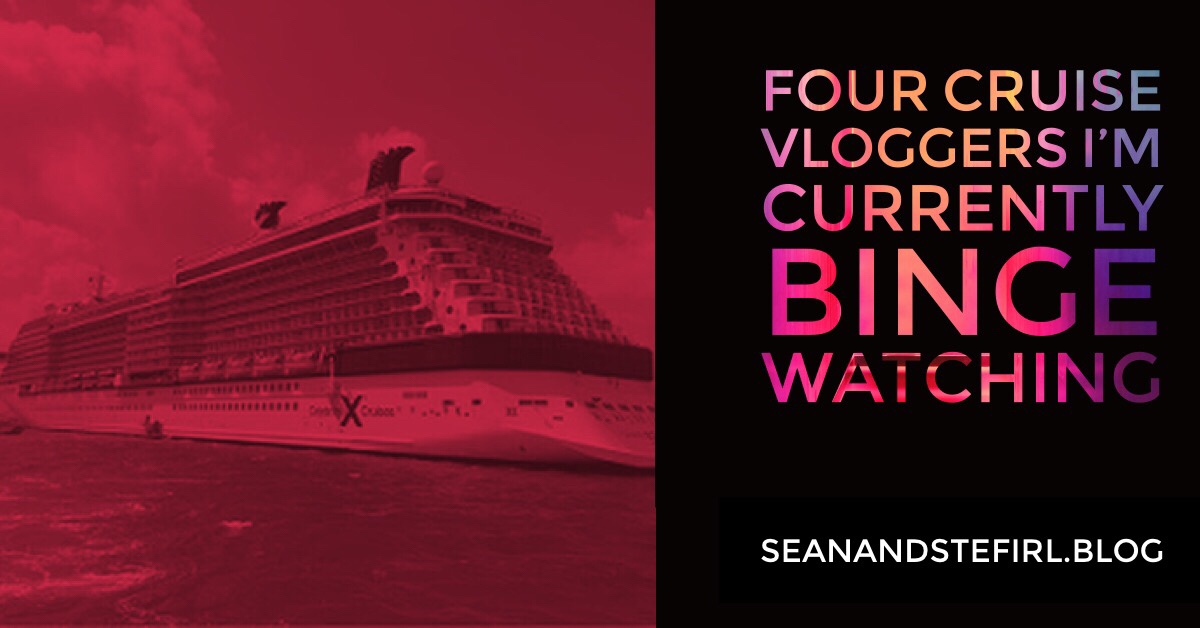Learn How To Vlog With Your Phone Lesson 07: Importing Your Footage
What Will I Learn?
In this lesson, you will learn how to import your video footage into Hitfilm Express.
Learning Objectives:
• Learn how to import footage into your media browser in Hitfilm Express.
Prior Knowledge:
This training series is for all beginning vloggers or video creators. No prior knowledge is necessary. I am going to walk you through all the steps needed to publish your very own story to YouTube.
Want more training? Check out: http://makebettervlogs.com
Click Here to Download Hitfilm Express: https://fxhome.com/hitfilm-express
Check out our Cruise Vlogs here: https://seanandstefirl.blog/category/cruise-vlogs/
Learn How To Vlog With Your Phone Lesson 07: Importing Your Footage Video Transcription
Stefanie Mullen: 00:07 Hi everyone. Stef here from Sean and Stef IRL. In this video we’ll continue out training series on how to vlog with your phone. This episode will continue our talks about editing. There is a lot that goes into the editing process, so I’m going to break it down into small chunks so it’s easier to understand and easier to follow along. This part of the editing process is all about importing our footage into hitfilm express.
If you are joining us for the first time today, go ahead and check out all the other episodes in this training series. I’m going to go over everything from the gear I recommend to all the editing techniques I recommend to publish your video to YouTube. Like I just mentioned, this is all about importing our footage in hitfilm express, so let’s jump over to hitfilm and get started.
Before we start, I want to mention that I am working on a PC, but hitfilm express will work on both Mac and PC, so no matter what kind of computer you’re using, hitfilm express will work for you.
Alright. We have just created our project. If you do not know how to create a project, check out the previous training tutorial where I talk all about starting your own project. Alright, so the next thing we have to do is import our footage. How do we do that? I want to direct your attention to this area right here. This is going to be where everything happens. Everything is going to happen in here, and this is where we will be importing our footage.
So, how do we import our footage? We’re going to click on this button right here that says ‘import’, so I want to click on that, and then a box is going to pop up. We’re gonna go find wherever our files are saved. Mine are gonna be on here when we created our day six. Here are all my files, and I’m gonna show them as a list. Here are all the files that I have.
To import all these, all I’m gonna do is I’m gonna click on one, and I’m gonna go to the end, hold down shift and click on the last one. That’s gonna highlight all of them. If I didn’t do that, I could also press control, A or command A if you’re on a Mac. I’ve highlighted all of my files and all I have to do now is say ‘open’. Alright. You’re gonna start seeing them import into this box right here.
I want to point out something. You’ll see here it says ‘conforming audio’. Right now, when you import, hitfilm is gonna be analyzing all your clips to tell you a little bit of information here. It’s going to tell you your frame size, your frames per second, and then how long your clip is. Depending on how many clips you import, this may take a little bit of time. Let your clips import, give it some time, and once they’re all imported, I’ll show you exactly what’s gonna pop up.
Right here, you will see when everything’s imported, there’s gonna be your frame size, the length of it, and then your frames per second. Now all of our clips have imported. I see all of my information, so join me on the next part of our series where we talk all about transcoding our footage inside hitfilm express.
Once again, I’m Stef from Sean and Stef IRL. If you would like more vlogging tips, check out makebettervlogs.com. Also, if you would like to purchase a downloadable PDF version of this training series, check the links in the description. Thanks so much for watching, guys. Make sure you like, share, and subscribe.