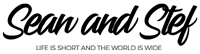Learn How To Vlog With Your Phone Lesson 14: Adding Effects
What Will I Learn?
In this lesson, I will show you why effects are such a great addition to your video edit. I will go over how we use effects from Rampant Design and how these effects are like a spice you add to cooking.
Learning Objectives:
• Learn how effects can increase the production value of your edit.
• Learn how to incorporate light transitions in your video.
Prior Knowledge:
This training series is for all beginning vloggers or video creators. No prior knowledge is necessary. I am going to walk you through all the steps needed to publish your very own story to YouTube.
Want more training? Check out: http://makebettervlogs.com
Click Here to Download Hitfilm Express: https://fxhome.com/hitfilm-express
Check out our Cruise Vlogs here: https://seanandstefirl.blog/category/cruise-vlogs/
Learn How To Vlog With Your Phone Lesson 14: Adding Effects Video Transcript
Stefanie Mullen: 00:07 I everyone, Stef here from Sean & Stef IRL. In this video we’ll continue our training series on how to vlog with your phone. And this episode continues our talks about editing. There’s a lot that goes into the edit process, so I’m breaking it down into smaller chunks so it’s easier to understand and easier to follow along. And this part of the editing process is all about adding effects to our vlog in hitfilm express. Now, before I begin, if you are joining us for the first time, make sure you check out all the other episodes in this training series. I’m going to go over everything from the gear I recommend to the editing techniques necessary to publish your video to YouTube. And like I just mentioned, this is all about adding effects to our vlog in hitfilm express, so let’s jump over to hitfilm and get started.
Now as always, before I start, I want to let you know that I’m working on a PC, but hitfilm express will work on both Mac and PC. So, no matter what you’re using, what kind of computer you’re using you’ll be able to use hitfilm express. Okay, let’s talk effects.
What are effects? And why do you need them? Well, I like to think of effects like a spice you add to your cooking. You don’t necessarily need the spice, but when you add it to your food, it just tastes that much better. The same goes with effects. You don’t necessarily need effects to finish your video, but it definitely adds a spice, and definitely can up the production value of your video. So, the effects we use in our videos are rampant design effects.
If you don’t know, Rampant is run by myself and Sean. We started Rampant about 10 years ago, so we could allow everyone to have access to great effects. So, what makes Rampant effects so great? Well, the number one thing is these are real. These are actually real lights, they’re real fire effects, they’re real smoke effects. And this may not seem like a big deal, but when you’re effects are real and you add them to your video, they just look right. They don’t look generated, they don’t look fake, they look right, because they are real. Literally we set our yard on fire once, that’s how real they are. Okay? So, these are real effects and they are easily going to blend into your video and make your production value stand out. And that’s what we want, we want our production to stand out. Another cool thing about Rampant effects, is that Rampant has designed these packs called Style Kits. And style kits are designed around a certain project type and can help add that special touch to your video. So, they have a kit for every project type. Sports, got it. Travel, got that! Fashion, have that too! Oh, and by the way, these packs are all under $20. So, you can start building your effects library today and keep adding new packs as you need them down the road. Perfect! And since we are talking about style kits, I love using them in our travel vlogs. Let me show you how I apply the Rampant effects to my video project.
Now, before we start adding these videos to our project, I want to explain the types of effects I typically add to my videos. All right, now they’re typically three different types we use probably pretty much in every single vlog. The first one is going be a light transition. Light transitions are a great way to transition from one scene to the next. So, let’s say you’re working out at the gym, and then the next scene is you eating at the buffet. This is a hard edit, right? So, you’re going from gym to buffet. So, you can add a light transition in there to change between the gym shot and the breakfast shot. Makes it really nice.
The second type of effect that we always use is an animated matte. Animated mattes are so much fun. These are definitely my favorite effect. Using animated mattes allows you to add more than one video to your scene. So, for example, in our Gibraltar travel vlog, we had a lot of footage of monkeys. Like, seriously, monkeys, and monkeys, and monkeys. We easily had three hours of monkey video. And no body wants to watch three hours of monkeys. Well, I would totally watch three hours of monkeys. But, normal people don’t like watching three hours of monkeys. So, to condense all of that footage, we put them into animated mattes. That allows us to show more footage and present the footage in a fun way. That’s why we use animated mattes.
The third thing we use, is animated emojis. And these are exactly what they sound like. There is nothing better than an animated emoji. Slap that sucker on your video and you can instantly create and emotion for your viewer. There are a bunch of other effects that we use in our videos, but those are the three that we use the most.
Okay, now Rampant has a ton of training on the channel and check the link in the description if you want to see all of the training. We have training on style kits and training on all of our effects. It’s an extensive library of training that we have. But, I want to show you in this training, I want to show you how to use a transition on your vlog. This is probably one that you’ll definitely want to start out using. So, I definitely want to show you that, and you can check out our other training at Rampant for all the other tutorials.
All right, so let’s get back to hitfilm and look at our effects. Now the first thing we have to do, is we have to import our transition into our project. So, here is my media folder, and I’m going to create another folder. And I’m going to put Rampant transition. And we need to bring our transitions in here. Well, how do we do that? Well, we’re going to drag them in just like we did our music. So, I’m going to open up my finder. I’m going to go find my Rampant effects, which are right here. And I have my transitions right here for my travel 02 style kit. Double click that. And here are my transitions. I’m only going bring two in right now. Drag those in. Okay? So, now I have my transitions. You’ll see here, there’s one flash. Very nice. And here’s the second flash. Okay? Again, these are real light effects, which is really, really awesome, and they look so good when we add them to our actual video.
So, let’s go ahead and do that. How do we do that? Well, the first thing we’re going to do, is we’re going to find a point where we need to add a flash. And probably right here we go from the boat to me talking is a great place to have a transition. Okay? How do we add this in? Well, first thing I’m going to do, is I’m going to line my play head up between my two points, my edit points. So, I have a video clip here and video clip here, and now I’m going to go back to my transition over here. And what I’m going to do, this is going to help you out. I’m going to try to find here there brightest point of my transitions so, probably right about here. I’m going to find this in the preview window first. When you find your brightest place of your transition, I’m going to press the ‘I’ key to create and in point.
This is going to be the point where my transition is going to happen. So, we’re going to go from ‘A’ to ‘B’ and I want my brightest point to be right in the middle. So, now with my in selected, I’m going to click here on this window and I’m going to drag the transition down here and drop it on the video layer above everything else. Okay? Now with this selected I’m now going to pull this back, and drag out the rest of the clip. So, now I have a transition that looks like this. See that? See how nice that looks! It looks amazing! So, now there’s only one other step we have to do in here.
We have to change the blend mode of this clip. Yes, you can use it like this as is. You can. But, it doesn’t look as natural as if you blend it. So, how do we blend it? Well, we’re going to click on the effect. We’re going to come over here to the controls and we’re going to twirl down clip properties. Right here you’re going to see something called blend. We’re going to change this from normal to something called screen. See how it blended with my footage right here? I’m going to just go back to normal. Okay, this is where it was normal. And when I press screen, or select screen, it blends in. So, it looks a lot more natural. So, now let’s watch that play through. See? That’s the effect! How awesome is that?
Now, we can go put these transitions anywhere we want. So, we can come back here. Maybe we want to transition at the beginning where we transition from the sea to morning. Okay? Right here. So, let’s go ahead and grab that other effect. So, let’s go back here. This is the second one. Remember you’re going to find the brightest point of your transition. And this one looks like it has a couple different transitions here, which is cool. So, let’s find, how about right there? That’s pretty bright. Or we can do this one here. Or we can do this one at the front. Let’s do this one at the front. That one looks pretty good. So, I’m going to press ‘I’, create an in point, then I’m going to click on here and drag this transition down here, and place it right where my edit point is. And then we’re going to drag it back out. So, now we have something that looks like this. Okay? Now, all we have to do is blend it. We’re going to click on this, go to our controls, twirl down clip properties, change the blend mode from normal to screen. All right, so now if we play this through. See that? See how nice that is?
It creates this really cool edit point where you kind of, the viewer is like, “Oh we’re in a different scene.” And that’s how we use transitions, okay? That’s how easy it is. So, keep adding transitions wherever you think you need them. Wherever there’s a hard edit point. But, here’s what I want you to keep in mind, adding effects is just like spices. You can add too much. Okay? Go sparingly and add them where you think you need it. And then you can always go back in and add more after you sort of take a whole view of your video. You don’t want to add too much. You don’t it to be like effect, effect, effect, effect. You still want your story to be the hero. You don’t want the effects to be the hero. You don’t want people to go, “Wow, you really put a lot of flashes in there.” All right? You don’t want that to happen. You want people to be like, “Wow that was a really cool trip that you went on.” That’s what you want the focus on. So, put your effects in there. Put them in sparingly, and you’ll be good to go.
And that’s that. You’re ready to go. Again, if you’re interested in more training, check out Rampant’s channel. The link is in the description. Remember, start small, and keep adding effects until you feel your video is just right. So, that’s it for this one, this tutorial. Join me for the next tutorial where we talk all about adding titles and text. Once again, I’m Steph from Sean & Steph IRL, if you would like more vlogging tips, check out makebettervlogs.com. Also, if you are interested in purchasing a downloadable PDF version of this training series, check the links in the description. As always guys, thanks so much for watching. Make sure you like, share, and subscribe.