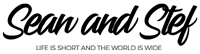Learn How To Vlog With Your Phone Lesson 12: Working with Snapchat & Vertical Video
What Will I Learn?
In this lesson, you will learn how to incorporate snapchat or vertical video into your edit. I will explain why we use snapchat and then I will go over the process needed to successfully add vertical video to your video project.
Learning Objectives:
• Understand why we use snapchat in our vlogs.
• Learn how to add vertical video to your video project.
Prior Knowledge:
This training series is for all beginning vloggers or video creators. No prior knowledge is necessary. I am going to walk you through all the steps needed to publish your very own story to YouTube.
Want more training? Check out: http://makebettervlogs.com
Click Here to Download Hitfilm Express: https://fxhome.com/hitfilm-express
Check out our Cruise Vlogs here: https://seanandstefirl.blog/category/cruise-vlogs/
Learn How To Vlog With Your Phone Lesson 12: Working with Snapchat & Vertical Video Transcript
Stefanie Mullen: 00:07 Hi, everyone Stef here from Sean & Stef IRL, and this video’s going to continue our training series on how to vlog with your phone, and this is going to continue our talks about editing process.
Now, there’s a lot that goes into editing, so I’m going to break it down into smaller chunks so it’s easier to understand, and easier to follow along. This part of the editing process is all about adding Snapchat and vertical video to our vlog in Hitfilm Express. Now, if you’re not interested in adding vertical video or Snapchat, feel free to skip this tutorial, and head on to the next tutorial, where we talk all about audio and music. But if you are interested in adding Snapchat or vertical video, definitely stay tuned to this tutorial.
Before we begin, if you are joining us for the first time today, make sure you check out all the other training videos in the series. I’m gonna go over everything from the gear I recommend, down to the editing techniques to publish your video to YouTube. And, like I just mentioned, this is all about vertical video to our vlog in Hitfilm Express, so let’s jump over to Hitfilm and get started.
Now, before we start, remember I am working on a PC, but Hitfilm will work on a Mac or PC, so no matter what kind of computer you’re using, you’ll be able to use Hitfilm Express.
All right, we have finalized our edit, our little section here, and we have a decent trimmed, speed changed, everything’s ready for us to go, okay? Now, we’re gonna talk about vertical video. If you remember, I had a piece of vertical video down here at the end, okay? And this is where it was, so after our speed change here it went into vertical video here.
Video: 01:27 [inaudible 00:01:27]
Stefanie Mullen: 01:28 There’s some audio here. Okay. Now a lot of people ask, why do we use vertical video, why do we use Snapchat? Well, we use it as a transition device. And what does that mean? Well, you will see here, we’re looking at the water here, and we’re having breakfast, and then all of the sudden I’m talking in camera, and I’m fully dressed, and I’m ready for the day.
So, we put this vertical video in here to transition from this scene, to this scene, okay? That’s why we use it, it’s just our way of doing that.
Here’s my vertical video. How do we use this? Well, here’s what we have so far.
Video: 02:02 [inaudible 00:02:02]
Stefanie Mullen: 02:01 Now, before I go talk about the vertical video, I wanna add one other thing here that I haven’t shown you yet, and I wanna go over here to the effects panel.
Now, all these effects in here are built into Hitfilm, and you can use all of these on your video. I definitely recommend taking some time when you’re not editing, and go through and explore all these different effects that you can add to your video, but there is one thing that I wanna talk about. It’s called reversing your video.
So, I want the video in this to go from here, to where I’m seeing the ship. Well, I can do that with an effect. I can type in R-E-V-E-R-S-E, and it’s gonna bring up two different types of reverse. There’s gonna be an audio reverse, and there’s gonna be a time reverse. We’re not working with audio, we’re working with video, so we’re gonna use this one. I’m gonna drag this to my video, and then watch what happens.
Okay, do you see how that’s a lot better of an edit? So, I wanted to start there, I wanted to show you that there all these effects over here that you can do, and then if you don’t like an effect, you can come over here and you can turn it off, okay? You can come into your control panel, and turn it off. But we like it reversed, so we’re gonna keep that.
All right, let’s talk about vertical video. As you will see here, in my panel right here, I have these two spaces with checkerboard looks, okay? If you’ve ever worked in Photoshop, you know this means that there’s a transparent background right here. So, we wanna fill this in. This doesn’t look really good, it’s not real pleasing to the eye. So, how do we put a background back here?
Well, what we’re gonna do, is you’re gonna hold down alt, or alt on a Mac, excuse me, alt on a PC, option on a Mac. You’re gonna hold down on your video, and you’re gonna drag up. It’s gonna create a copy, okay? So, now we have two copies of our clips, one underneath of each other, and just like in Photoshop, the one that’s on top is gonna be shown first, and the one on the bottom is gonna be shown after.
So, now we can work with this, and I’m gonna take this bottom clip, and I’m gonna come to my controls. I’m gonna pull down the transform box, and I’m gonna scale this up. Watch what happens. Ooh, I made a background, all right? So, I just made a background that looks like our video. Now what we’re gonna do, is we want this video to stand out, so we’re gonna blur this background.
So, I’m gonna come over to my effects and I’m gonna type in the word blur, B-L-U-R, and I’m looking for the blur right here, that’s called blur. I’m gonna drag this blur to the bottom clip, so that it blurs it out. Viola. There you go.
Now, if you want this to be more blurry, which I kind of do, we can come over here to the effects panel, twirl down our blur, and I’m gonna choose the preset that says heavy, okay? Now it’s blurted a lot.
Now, the only thing I wanna point out here, I wanna come back over here. If you see the checkerboard showing through here, that’s not good, all right? We want that to be gone. So, to get rid of that, all we’re gonna do is scale this up a little more, and boom. There we go. So, now we have this amazing clip right here.
Video: 04:44 [inaudible 00:04:44]
Good morning!
Stefanie Mullen: 04:49 All right, there it goes. So, I wanna do a little edit here. That’s perfect. So, went from the, we added a background to our Snapchat. Now you can go through and you can put in all your vertical videos, use them as transitions, use them wherever you want a little bit of fun, and you’re ready to go. You’re gonna stack two on top of each other, okay?
Actually, I’ll show it again. I’ll show it down here. I have some Snapchats out here, somewhere. There’s one. Alright, here’s a vertical video. So, here’s my Snapchat. I will show this anyway, ’cause it’s a little different.
All right. As my Cosmo clip was already facing the right direction, most of your Snapchats are gonna come in like this, so how do we fix this? Well, first thing we have to do is we have to transform that and roll it, so we’re gonna come over here, and we’re gonna type in rotation 90 degrees, that’s first. And you will be able to now rescale it, okay?
So, now we have our video right now. Now, what are we gonna do? Remember, we hold down alt on PC, or option on Mac, and drag up, okay, directly up. You’re gonna see the red lines. Now, on this bottom clip, you’re gonna scale it up.
All right. And then we’re gonna go to the effects and add a blur. We’re gonna put it on the bottom. And then if you want to change the blur amount, which I like it to be heavy, we’re gonna change that, and all we have to do is get rid of these checker boards, so let’s just scale it up a little bit more, and boom.
Now we have this really cool Insta filter, Insta added into … Or not Insta, Snapchat filter, in our video, and we can use it wherever we want, okay? And that’s really easy. I absolutely love adding snaps to our video, it is a great way to showcase our personalities, and it’s just plain fun. I love it, I love snaps, all right?
So, that’s all for this one. Join for me the next tutorial, where we talk all about audio and music. Once again, I’m Stef from Sean & Stef IRL. If you would like more vlogging tips, check out makebettervlogs.com. Also, if you would like to purchase a downloadable PDF version of this training series, check the links in the description.
As always, guys, thanks so much for watching. Don’t forget to like, share, and subscribe.