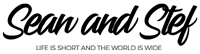Learn How To Vlog With Your Phone Lesson 13: Audio & Music
What Will I Learn?
In this lesson, you will learn how to work with dialog audio and then I will show you how to incorporate music into your edit. Music is a great way to add emotion and I will show you the techniques needed to add music to your video.
Learning Objectives:
• Learn how to fix audio levels.
• Learn how to add music to your edit.
• Learn how to add a fade in your music.
• Learn how to add keyframes to your music.
• Learn how to edit your video to time it to your music.
Prior Knowledge:
This training series is for all beginning vloggers or video creators. No prior knowledge is necessary. I am going to walk you through all the steps needed to publish your very own story to YouTube.
Want more training? Check out: http://makebettervlogs.com
Click Here to Download Hitfilm Express: https://fxhome.com/hitfilm-express
Check out our Cruise Vlogs here: https://seanandstefirl.blog/category/cruise-vlogs/
Learn How To Vlog With Your Phone Lesson 13: Audio & Music Video Transcript
Stefanie Mullen: 00:07 Hi everyone! Stef here from Sean and Stef IRL. In this video we’ll continue our training series on how to vlog with your phone, and this continues our talks about editing. There’s a lot that goes into the edit process, so I’m going to break it down into smaller chunks, so it’s easier to understand, easier to follow along. And this part of the editing process is all about working with audio and music in hitfilm express.
Now, before I begin, if you are joining us for the first time today make sure you check out the other videos in this training series. I’m gonna go over everything from the gear I recommend all the way to the editing techniques to get your video published to YouTube. And like I just mentioned, this is all about working with audio and music in hitfilm express. So, let’s jump over to hitfilm and get started.
Okay, so here I am inside hitfilm. Now, before I begin, remember I’m working on a PC, but hitfilm does work on Mac and PC. So, no matter what kind of computer you’re using you’ll be able to use hitfilm express. Okay so, here’s our edit, and we have done trimming, we’ve done speed changes, and we’ve added vertical video. You guys have learned so much so far and it’s going so good.
Now, let’s talk about audio. Alright, audio is very important, and basically the most important part is when you speak to the camera, you want everyone to be able to hear you. Okay, so the very first thing I do when I’m talking about audio and music is I like to go through and find the dialogue, and raise those levels until we can hear them. So, how do we do that?
Well, what I want you to do … I want to show you over here. Right here, this is your volume meters, okay? You want your volume to be pretty close to zero. So, watch this. If I play this through, alright, see I’m speaking, but I’m nowhere near zero. Okay? So, we want to raise this up? How do we do that? Well, all we’re gonna do is we’re gonna take this little line right here and we’re gonna move it up.
Now, let’s watch where it goes. See how we’re closer to zero? It’s better than before. So, that’s fantastic. So, what you want to do is you want to go through and find out, wherever you have audio, you want to make sure your dialogue is close to zero. Okay? Now, in this clip right here … You have to be really careful because I have that wind distortion coming through. So, I’m not gonna be able to raise up my audio too much because the wind is already getting us up to zero.
So, basically, that clip is gonna have to be as is because if I raise this up past zero to hear my voice, you’re gonna see that we’re gonna go up and we’re gonna start peaking. That’s when your audio levels are way up here in the red zone. Don’t go in the red zone. Okay? We want to keep it at zero. Watch what happens.
Good morning from Cozumel, Mexico.
Do you hear how that’s distortion? That audio distortion? So, let’s bring that back down. Unfortunately because I didn’t have a … The wind wasn’t being filtered out by my mic, so I lost a lot of audio. So, that happens, but it’s okay. It’ll work just fine. So, let’s go here to the next audio.
Good morning everyone!
Speaker 2: 00:07 Hey everybody!
Stefanie Mullen: 02:58 This is the most important audio because I’m speaking to the camera, and you can see that it wasn’t near zero. So, let’s go ahead and raise that up.
Good morning everyone!
Speaker 2: 03:07 Hey everybody!
Stefanie Mullen: 03:08 We’re in Cozumel today!
Speaker 2: 03:10 Woo woo!
Stefanie Mullen: 03:10 And … So we’re close to zero, so that’s perfect.
It’s going to be special because we are doing it completely with our iPhone.
Now, there is some wind distortion there, but it’s just gonna have to be because we’re on a boat and there’s gonna be wind alright? So, that’s first. When you’re working with your audio, first check your dialogue. Make sure if somebody’s speaking, that it’s as close as you can get to zero. Okay? That’s the easiest thing to do first. That’s audio. Now, we’re gonna talk about adding music. This is where it gets fun. This is my favorite part.
I love this part of the edit process because this is where you’re almost finished right? So, what we’re gonna do is I’m gonna put all these clips in here. These are gonna be my footage. So, I’m gonna rename this. I’m gonna say footage. Okay, and then I’m gonna make a new folder that’s all for my music, so I’m gonna call it music if I can spell it correctly. Alright, now to put our music in here, remember I told you we’re gonna be importing?
You can import this way, but I want to show you one other way to import. If you bring up your file and you go to wherever your music is living … So, here’s my music. I can highlight all my music choices and I can drag them in to my folder like that. Just like that. So, you can drag and drop. Easy, easy peasy. Now, let’s talk about music.
We get all of our music from a place called Epidemic Sound. I will put the links in the description. We absolutely love Epidemic Sound. They are an amazing music resource for YouTubers. Alright? They have a small fee, but definitely check that out if you’re interested. Now, there are a lot of other options for getting royalty free music. I know YouTube has a bunch of cool ones, and there’s all kinds of other sites that also sell royalty free music.
But, the main thing to remember is it has to be royalty free. Don’t go and grab anything off of iTunes or on Spotify because your YouTube account is going to get flagged. So, find a great royalty free music site and download your music from there from them okay? Make sure you know it’s royalty free, and then you know you won’t get flagged by YouTube. Now, when you’re looking for music we like to go … If we’re going Epidemic Sound and if I find a song that I like, we download it.
So, if we like the sound of that, I don’t know what it’s going to be used for, but we slowly build up our library. And if you noticed in our videos, we use a lot of the same music. It’s because we have the same kind of feel in our videos. We want to keep that. So, go and download and start building your music library, and it’s going to help you out. Okay, back to our edit. Now, we have our music imported right here.
Now, what music do I use? Well, this is how I work. So, I always bring in all my music tracks that I want to use for this episode, and then I go okay, I’m gonna play these through. So, I’m gonna click on it and I’m gonna come up here and I’m gonna play it through. And what I’m looking for, is I’m looking for a music that would go in the beginning of this. Okay, this is my edit piece that we’re working on. So, let’s keep going. That one’s okay. So, let’s keep going. That one’s good. Let’s keep going. That one’s alright. This is how it works. You just keep going through each of these. That one’s okay. Let’s keep going, and I actually think I like this one. I think this is a morning feel, so I’m gonna use this one. I’m just gonna push pause. So now, to put this onto my edit, to put it in my timeline over here, what we’re gonna do is we’re gonna grab it, we’re gonna drag it, and we’re gonna place it underneath.
Alright? We want to make sure that we don’t place it over top of any audio. So, if you have more than one layer of audio here, you could always put it underneath. So, always put your music underneath all of your audio because it could override your audio and you don’t want that. So, now we have this audio piece, and audio can be worked with just like video footage. So, we can trim it, we can cut it, we can do all kinds of things.
So, the beginning here. I want to show you what’s happening. The beginning of this music doesn’t actually start at the beginning. There’s a piece here where there’s no music. So, I want to edit that out. I want to cut it so it’s a little bit shorter. So, let’s move this where it starts to actually play, which is right about here. And then, let’s just drag that in so it cuts it away. Just like that, and then move it back to the beginning.
So, now we have this music on here. So, that’s pretty nice … Okay. So now, we have our music entered and it’s ready to go. Now, if you wanted to start editing to your music, this is where you’re gonna start fine tuning your edit a little bit more, and I like to make my edits go to the beat of the music. You don’t have to do this. You could just put music on there and then you’re good to go, but if you want to edit to the music, I’m gonna show you how to do that. It’s not as difficult as it sounds.
So, I’m gonna zoom in here on our timeline, and we have this video right? And I have this nice morning scene, and I kind of want to start here. It’s gonna be some kind of action, right, because it’s all slow. Slow … And you want something to happen on that moment right? Well, I think I kind of want the footage of the boats to start happening on that moment. So, what do I do with that? Well, I’m gonna zoom out from here. I’m gonna zoom out, and I want to move down.
I want to move out all of these pieces of footage that are here. Okay, which is all of this. Now, we go back. I’m gonna move it down, okay, we’re gonna move it down like this because I want my boat footage to start like this. Right here. Okay? Just like that. I want this boat footage to just start here. No problem, I just moved everything down. Now, what are we gonna put in this space here? Well, I don’t know. Let’s go back to our footage and see.
So, let’s go back to our media, and this is where you’re gonna start getting really, really fine tuning that edit of yours. So, let’s go back to our clip here with the coffee. Okay, maybe we have to add some more things to this clip. So, we have this coming out. We have it sitting down, which is really nice. And we have Sean’s glass coming down, sitting down. And then we’re going into this … Oops, I actually want to use this here. This boat here.
So, I missed this piece here for the speed change. Missed that, so let’s move this down. Okay. So, we have a pretty big section right here that we want to fill in. Okay? Maybe we have a nice slow piece that can go here. So, let’s go here and look at our video here with our … Okay, well nothing’s really there. Sean sits down. So, let’s look here at the next one. We have our cheers shot right here. Okay? This video right here is kind of nice.
I know it’s not in order, but it doesn’t have to be. No one’s gonna know. So, let’s go ahead and take something out of here. Let’s find something to stick in this space. There’s gotta be something here. We have all these clips. There’s gotta be something that we can stick in this space. Let’s go here. Alright, so if we want to put just this piece in right here, we’re gonna press I for in, and then I’m gonna move this here and we’re gonna press O for out.
So, now this little sections only gonna be this teeny little piece here. So then, I can move this and actually is you see right here, I overrode my audio. So, I want to actually undo that and pull this back in up here, and we’re going to shrink this down a little. So then, it will fit inside this audio so we don’t override our music. Okay, so now we’ve got something that looks like this … Alright, here’s something else we can do.
Instead of doing it that way because we have two boats next to each other, let’s take this up here. Let’s move all of this down, like this, and let’s start off with this fun clip in the water over here … Like that. See that edit? That was cool … See that? See how that works? … Alright, so now we have this amazing edit with our audio. All I did was change a few things around, moved a couple clips, and then put that fun clip at the beginning so that we could make that edit start where we have the slow mo boats coming in where the music sort of picked up and kept going.
Alright, so now let’s talk about down here where our music starts to blend in with our dialogue. We’ve got two places that happens. Okay? We’ve got here, and we’ve go here during the welcome to Cozumel. So, what we’re gonna do … First of all, we want our music to stop here where it goes down because we don’t want anymore passed … To go over what we’re talking about. So, I’m gonna press C. I’m gonna cut the music right here. Press V and get rid of this, delete. Okay?
So, I deleted all the extra, all that that we don’t need. Now, let’s talk about what’s happening right here. Okay, we want this to go down, the music to go down when my audio comes in. How do we do that? Well we’re gonna create something called a key frame. And to make a key frame, you’re gonna go and you’re gonna hold down control or command on Mac. So, control on PC, command on Mac, and it’s gonna come up with this little crosshair. See that?
And if I zoom in here just a little bit. Let’s go ahead and see the crosshair. Okay. If you click on your little audio here, it’s gonna make this little thing called a key frame. Now, this little key frame can be moved. So, I would like to put in two key frames, okay, because then it’s gonna allow me to move one down. So, basically, when our audio comes in … Okay, so I mean, when our dialogue comes in right here, our music’s gonna go down okay?
And we’ll probably want to keep our music down for the rest of this video. So, let’s play this through. And maybe that’s too far? So, let’s do a little bit up a little, and maybe pull this back some. Okay. And maybe want to move this over a little bit, and move this. So, this is just completely playing with your audio. I think this is a little too quiet. Alright, so …
Good morning from Cozumel, Mexico!
Did you see that? So, we just lowered the levels of our music, so you could hear your audio more, and then, at the end here if you wanted to do a cool little fade out, you can add an effect. You can go over here and put fade, not face, fade. And we’re doing an audio fade, so we’re gonna drag that audio fade over here to the very top of our clip. Stick that on there, and it’s gonna slowly fade out from there.
Good morning every-
And then, it goes into our audio. Okay, which we’ll probably do here. We’ll probably edit this up like that. Alright, so now you just added audio. Or, you fixed your audio. If you have any dialogue issues, you raised your audio up, and then you added music, and then you added key frames to your music where you want your music to go down when you have dialogue on top of your music. Okay, so now we have this really cool edit just like this. Let’s play it through from the beginning with the music. Here we go …
Good morning from Cozumel, Mexico! Good morning everyone!
Alright, that’s it. That’s your audio and your music. It’s so awesome. Now, you can continue to go through the rest of your edits. Raising up your dialogue if it’s necessary, and then adding your music tracks in. You can put as many music tracks in as you want. Use them whenever you want. Use them to create an emotion so you’re viewers can have an emotion with the feeling that you’re trying to get across.
I mean, music is very, very powerful. So, definitely use it in your videos. It makes your videos so, so much better. Alright. Now, that’s it for audio and music. So, join me on the next tutorial. I talk all about adding in effects. That’s gonna be fun. Once again, I’m Stef from Sean and Stef IRL. If you would like more vlogging tips check makebettervlogs.com. Also, if you would like a downloadable PDF version of this training series, go ahead and check the links in the description. As always, thanks so much for watching. Make sure you like, share, and subscribe.