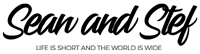Learn How to Vlog With Your Phone Lesson 10: Trimming & Cutting
What Will I Learn?
In this lesson, you will learn how to export your finalized edit to upload to Youtube.
Learning Objectives:
• Learn how to export your video from Hitfilm Express.
• Learn how to import your video into Youtube.
Prior Knowledge:
This training series is for all beginning vloggers or video creators. No prior knowledge is necessary. I am going to walk you through all the steps needed to publish your very own story to YouTube.
Want more training? Check out: http://makebettervlogs.com
Click Here to Download Hitfilm Express: https://fxhome.com/hitfilm-express
Check out our Cruise Vlogs here: https://seanandstefirl.blog/category/cruise-vlogs/
Learn How to Vlog With Your Phone Lesson 10: Trimming & Cutting Video Transcript
Stefanie Mullen: 00:07 Hi everyone, Stef here from Sean and Stef IRL. This video is going to continue our training series on how to vlog with your phone. And this episode’s going to continue our talks about editing.
Now there is a lot that goes into the editing process, so I’m going to break it down into small chunks so it’s easier to understand and easier to follow along. This next part of the editing process is all about fine tuning our rough cut in HitFilm Express. Now the fine tuning process is going to be broken down into basically two different techniques. I’m going to show you each technique in a different tutorial, and this first technique is all about trimming. It’s going to be where you spend the majority of your time. The bulk of your time’s going to be spent trimming your clips and editing your clips down.
Now, don’t get overwhelmed here. I don’t want you to get overwhelmed, okay? Because this is where you’re going to be spending the most of your time. Don’t get overwhelmed. I like to think of editing like pottery. When you start out with pottery, you start out with a lump of clay. It looks like nothing, but as you work with your clay, it slowly starts to take shape and slowly becomes a beautiful vase. That’s the same thing that happens when we’re talking about video. You’re going to start out with a lump of clay. It’s not going to look like anything. But as you edit and trim and do a couple other techniques, you’re going to slowly start to create your vase, your beautiful, beautiful story, and that’s what we’re doing, okay?
So, this is all about fine tuning our rough cut in HitFilm Express. Let’s jump over to HitFilm and start doing just that.
Okay, now I’m working on a PC, but HitFilm Express will work on both Mac and PCs, so no matter what type of computer you’re working on, you’ll be able to use HitFilm Express.
All right, we already have our rough cut started. If you missed how to create your rough cut, check out the last tutorial where I talk all about building your rough cut in HitFilm.
All right, so let’s talk about trimming. As you see here, we have our entire, if I zoom out … We have our entire vlog day right here in the timeline. I want you to stop. I want you to take a deep breath, okay? Take a big, deep breath. This may seem like a lot, this may seem overwhelming, but it’s really not. We’re going to break all of this down into small chunks. And that’s what I want you to do when you’re doing your editing and trimming, okay?
When you’re doing your trimming stuff, that’s where you’re going to be doing … you don’t have to do any other technique. Editing is just about cutting and trimming and placing, and all this other stuff. So break everything down into small chunks. What I mean by that, is you can start out with your morning, then you can go to night, then you can go to lunch. Then you go to mid-afternoon, then you go to mid-morning. There are no rules when it comes to editing, as far as what part you do first. So if you get frustrated with a point where you are editing at that time, stop doing that point and go to another chunk or section of your day. Okay, it’s going to help you sort of keep your sanity and not get overwhelmed.
With that being said, I can’t edit this entire vlog in a tutorial. It would take way too long, so I’m going to edit a small chunk. I’m going to stick with the morning, and then you can apply those same techniques that I show you in my morning, when I’m doing my morning section here, and then you can apply that to the rest of your video, okay?
So let me zoom in here. And this is what I like to do. This is what I recommend for people starting out editing. I’m going to stop here, this is my morning where I’m talking to the camera. I’m going to take all this other footage, and I’m going to move it down. So I’m going to select it all, just like that. Move back up here. I’m going to just move it down. I just want to move it out of the way. So I’m not even worrying about it, I’m not even looking at it. I don’t even want it to be in my sight.
So here we are. Ah, I have this nice little edit right here, and these pieces at the beginning are Snapchats, so I can even move them out of the way, ’cause they’re not part of my main story. So just move them out of the way. And now we look at this. We have this nice small little chunk of our video, of our day, of our vlog, and it’s a lot easier to take in than all of those clips, right?
Okay, so now let’s talk about trimming. And there’s a couple different ways we’re going to be doing the trimming. So I want to bring out this clip right here. The first thing I want to talk about before I start editing, before I start talking about trimming, I want to talk about size. Remember I told you everything was going to happen over here in this box? Well, if you click on a clip and you have a 4K clip in an HD timeline, which this one is, you can come over to your controls and all of your controls for that video clip are going to be right here.
So, if I twirl this little arrow down, I look at the transform, I can now take this clip and I can now scale it down. Watch this. Look how much room I have to play, okay? So I can basically, by having my four 4K footage in my HD timeline, I can play with the position, the scale. Look at this, I can make it basically whatever I want. All I want to do, is I want to scale it down so it’s a little bit in the frame a little better, just like that. So that’s first. If you have a 4K clip and you want to scale it down, come over to your controls, and you can work with your scale and reposition and that stuff.
Okay, let’s go back to trimming. How do we trim? Well, there’s two different ways. So here we have this clip right here, and I have my coffee, and I’m walking outside. And it’s an okay clip, I’m going to play it through. So here’s my coffee. I grab it. I’m standing there. It looks like I’m going to go outside. So Sean’s going to open the door, and then I’m going to walk outside. So you’re seeing exactly what I’m seeing. Nice shot of the ocean, and then I put the coffee down.
All right, let’s kind of like dissect this clip. That’s way too long. It’s too much information. It’s too overwhelming for the viewer, and it’s just too much, right? So, we’re going to trim it, we’re going to edit it. This is our very first step. So let’s come back here. Let’s maybe start our clip right when Sean opens the door. Like right there. So I can trim this beginning by either dragging the top at the beginning of clip up, that’s going to trim it that way. Or I can press Control Z or Command Z, or I can go to my cut tool right here, this little blade. I can come over here, now there’s going to be a red line on that play head I can cut. So now I have this little section, just like that. Now I can delete that section.
So now, I am starting here where Sean’s opening the door, and I’m walking outside. That’s a lot more interesting than having all that extra stuff on there. All right, this is great. Okay, and I probably want to cut here. I want to cut as soon as the plate is put down. So let’s zoom in a little bit more. So here I put the plate down. My hand backs away. So let’s cut this. So press C to bring up your blade tool. Let’s cut on that line. And then let’s keep watching here. Sean’s going to put his cut down, but I don’t need any of this extra information in here. I don’t need any of this. That’s boring. That means nothing. We just want to have Sean’s cup coming down. So his cup starts right here. You see it up there in the corner? So about right here, we’re going to bring up our cut tool, and we’re going to cut again.
Now, shortcuts for you guys to remember. C and V, C and V, C is going to be cut. V is going to be your selection tool. This is your selection tool right here. So press V, then you can select this middle section, and I can delete it. So now we’re coming from walking outside, putting the cup down, to Sean putting his cup down. That is perfect.
Now, here’s a fun little tip for you. Whenever you cut something out of the middle of a clip, you’re going to be left with a gap. To delete this gap, all we have to do is right-click and say ripple delete gap, and everything’s going to be shrunk together. I love that technique. It’s going to keep you editing and trimming really fast.
So now, let’s take a look at what we just did. So here we have it trimmed down, walking outside. Nice shot of the ocean. Put my cup down. And then Sean puts his cup down. And I might even want to just make it a little bit faster. I put my cup down, and then … so let’s take this end and shrink that up. Delete this gap, and then watch. So I put my cup down. Bloop. And then, Sean puts his cup down. And maybe we want to do it, maybe we want to put it here. That’s actually pretty good. Let’s just do cup down, cup down, and then we’re good. Then we want to cut this away. So cup down, and then we’re going to cut. So let’s just shrink this clip up to here. Ripple delete that gap. So now we have walking outside, put my cup down. Sean puts his cup down, to this nice ocean shot.
Let’s just stop. You guys have already just learned how to create your very first edit, all right? And it wasn’t difficult, you’re literally just going to go through and trim what you should keep and trim what you need to throw away. It’s really simple. I love that.
Also, if you feel … I’m going to move this clip out of the way. If you feel you’ve just deleted something that you want to bring back, here’s my clip right here. You can always stretch this clip out like this. Oops. You grab the end and stretch it out. So nothing’s really deleted. You’re not actually removing it like for good. It’s still there. You’re just cutting it away from your clip. So let’s undo that, and put that back where we had it.
All right, let’s move on, keep doing our trimming techniques. Our next scene’s going to be a slow-mo shot of this boat coming across. We’re not going to mess with the slow motion right now. I’m going to show you that in the next tutorial. So I’m going to just scale … keep going down here past our boat, past another boat. This is all slow motion. We have this wonderful morning.
I think I’m missing a clip in here. Let me zoom out a little. I am missing this clip, so let me go ahead and grab it. For some reason, it didn’t get put in. So let’s go find out where it went. Here it is. Grab this end. All right. Okay. Oops. [inaudible 00:09:34] that. All right, I missed that clip. Somehow it didn’t get put into my rough cut. So there we go. So now we’ve got boat, and we’re going to have this cheers shot right here.
Again, this is a 4K clip, so we can come over to our controls and scale this down. Now you don’t ever want to scale past where you can see these checkerboards back there. That’s too far. So let’s zoom up a little bit. We can actually reposition this over … Do you see the blue line right here? So we have a little bit of room to play with that.
So now we have this clip here where it comes over. And we cheers our coffee. I probably don’t need all of this, ’cause it’s probably a lot, so let’s go ahead and trim that. Let’s find out exactly where we cheers. So right there is a good cheersing spot. So let’s start out here. Push C to bring up our cut tool, and then we want to keep all that, and then push C to cut at the end. So we don’t want this, delete that. We don’t want this, delete that. Let’s ripple delete this gap. Now we have this coming in where we have the boat. And then it’s going to come into our cheers shot. Beautiful.
Now we have another boat shot, so let’s ripple delete that gap. Another boat shot coming in. Then we have a vertical video Snapchat that we’ll talk about later. Let’s look at this. What is this clip here? This clip looks like nothing, so how about we get rid of the whole thing? We don’t need that. That does not help our story, so let’s put that up.
So then we go into us talking. And like I said, we need to work with the controls of this, ’cause clearly it’s upside down. Now I know that I did a bunch of different takes here on the exact same subject, so I want to zoom in here, and I’m going to get rid of these clips right here. I’m just going to delete them. Then I’m going to ripple delete this gap. Now I’m going to work with the controls, so I’m going to select my clip. I’m going to come over here to the controls tab, go to transform, and then just rotate my video 180 degrees. Voila! There we go.
So now, we have this amazing edit already started were we go from … oops, we can ripple delete that gap. Nope, no we don’t want to do that. That’s the Snapchats. Here it is. Okay. So we have morning coffee, going out, putting our coffee down. Sean puts his coffee down. We have this really awesome slow motion boat coming across, which we’re going to take care of in our next tutorial. Then we have a cheers, which is awesome. Then we have another slow-mo boat. Again, we’re going to take care of our slow-mo stuff in the next tutorial. Then we have Snapchat, which we’ll get to eventually. Then we go into the edit of me talking to the camera, or vlogging.
So, there you go. You’ve just created your first little edit. We just did that little small section. Now you can apply these same editing techniques to another section, and then another section, and then another section. Eventually, you’ll have your entire vlog, your entire day edited and trimmed, okay?
So that’s amazing. You guys are doing it. You can do this. It’s not difficult. But the more you practice, the better you’re going to get. All right, so keep going and join me on the next tutorial, where I talk all about speed changes, which we’re going to talk about all of their slow-mo clips and adding some speed changes. It’s going to be really fun, so join me for that one.
Once again, I’m Stef from Sean and Stef IRL. If you would like more vlogging tips, check out makebettervlogs.com. Also, if you are interested in purchasing a downloadable PDF version of this training series, check the links in the description.
Thanks so much for watching guys, make sure you like, share, and subscribe.